How to convert DVD to VCD and burn it to CD-R with Nero?
 Step 1: Convert DVD to VCD with Magic DVD Ripper
Step 1: Convert DVD to VCD with Magic DVD Ripper
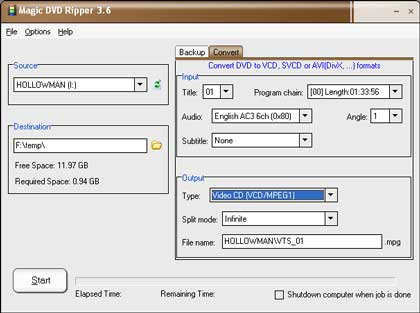
2. Insert your DVD into your DVD-ROM drive.
3. Choose Audio and Subtitle if necessary.
4. Choose "Video CD (VCD/MPEG1)" from the Type dropdown list.
5. Choose appropriate Split mode if necessary.
6. Press the "Start" button to start ripping.
 Step 2: Burn .mpg file to CD-R disc with Nero
Step 2: Burn .mpg file to CD-R disc with Nero
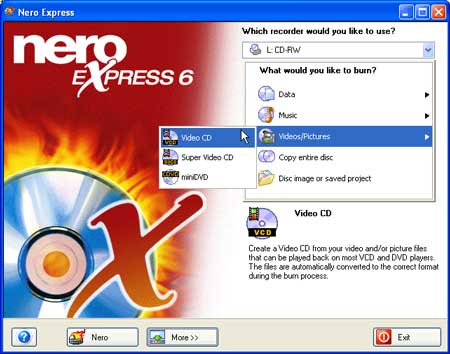
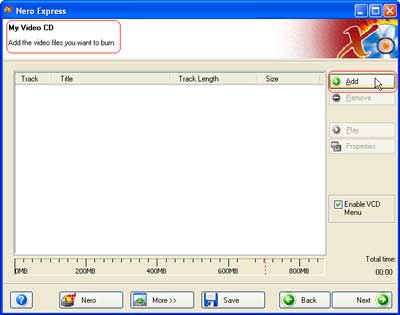

When you are ready, click "Next" to proceed to the next window to start the burn process.